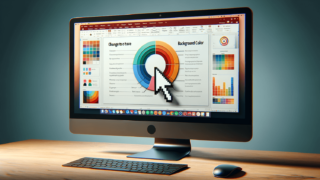How to Create an Interactive PowerPoint?
Written by: Bill Whitman
Last updated:

Creating an Interactive PowerPoint: A Step-by-Step Guide
To create an interactive PowerPoint, start by planning your content strategy and deciding on the interactive elements that will engage your audience. Insert hyperlinks, action buttons, and quizzes to make your presentation interactive. Use animations and transitions judiciously to maintain focus. Test your presentation thoroughly to ensure all interactive features work as intended. By following these steps, you can transform a standard presentation into a dynamic and engaging experience.
Quick summary
- Plan your interactive elements ahead of creating slides.
- Use hyperlinks, action buttons, and quizzes for interaction.
- Incorporate animations and transitions to maintain focus.
- Test your presentation to ensure functionality.
Planning Your Interactive Elements
Before diving into PowerPoint, think about what interactive elements you want to include. Interactive elements can range from simple hyperlinks to complex quizzes. Decide what will best engage your audience and support your presentation’s objectives. Here at LearnPowerpoint.io, we recommend starting with a clear outline that marks where each interactive element will be placed.
Using Hyperlinks and Action Buttons
Hyperlinks in PowerPoint can create a non-linear navigation structure, allowing viewers to choose their path through the content. This is great for self-guided presentations or workshops. Action buttons can trigger animations or take the user to a different slide. They’re particularly useful for creating an interactive table of contents or for simulation activities.
Adding Quizzes and Polls
Quizzes and polls make PowerPoint presentations interactive and engaging, encouraging audience participation. You can use trigger animations to reveal quiz answers or integrate third-party tools for live polling. Remember, the goal is to make the presentation a two-way interaction.
Incorporating Animations and Transitions
Animations and transitions, when used correctly, can keep your audience focused and engaged. Use animations to spotlight crucial information or to simulate processes. Transitions between slides should be smooth and consistent to keep your audience’s attention. Be cautious not to overuse them, as too many animations or overly flashy transitions can distract from your message.
Testing Your Interactive Presentation
Once you’ve crafted your interactive PowerPoint presentation, it’s critical to test every element to ensure everything works as intended. Go through each slide, click every hyperlink, and trigger every animation. If possible, have a colleague or friend test the interactivity as well. They might catch issues you’ve overlooked.
Final Thoughts
Creating an interactive PowerPoint presentation can significantly enhance audience engagement and retention of information. By planning your interactive elements, using tools like hyperlinks and quizzes, and incorporating animations, you create a lively, dynamic presentation. Remember, successful interactive PowerPoints require thorough planning and testing. Trust the process and know that here at LearnPowerpoint.io, we’re here to guide you through every step towards creating compelling PowerPoint presentations.
Featured Posts
- No pillar pages found.