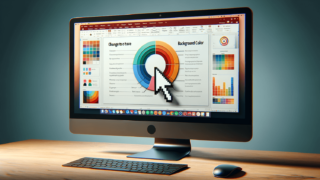Creating an Effective PowerPoint Presentation
To make a good PowerPoint presentation, start by defining your main message and audience, choose a simple design template, use concise content and bullet points, include high-quality images and graphics, ensure a consistent style and font use, incorporate charts or graphs for data visualization, apply minimal text per slide, practice including transition effects and animations sparingly, and finally, rehearse your presentation thoroughly. At LearnPowerpoint.io, we believe that adhering to these steps can markedly improve the quality and effectiveness of your presentations.
Quick summary
- Define your main message and audience.
- Choose a simple, clean design template.
- Use concise content and bullet points.
- Include high-quality images and graphics.
- Ensure consistency in style and fonts.
- Incorporate charts or graphs for data visualization.
- Apply minimal text per slide.
- Use transition effects and animations sparingly.
- Rehearse your presentation thoroughly.
Understanding Your Audience and Message
Begin by identifying who your audience is and what message you want to convey. This foundational step guides the choice of content, design, and how you ultimately deliver your PowerPoint presentation. Tailoring your presentation to your audience’s expectations and knowledge level makes your content more engaging and easier to understand.
Choosing a Design Template
Selecting the right design template is crucial for setting the tone of your presentation. Opt for simplicity and clarity to keep your audience’s attention on your content rather than on flashy design elements. PowerPoint offers a variety of built-in templates that are professional and easy to customize according to your needs.
Content and Bullet Points
Conciseness is key in creating impactful PowerPoint slides. Use bullet points to break down information into digestible pieces. Avoid overcrowding your slides with text; aim for a few bullet points per slide to keep your audience focused and engaged.
Incorporating Visuals
Visuals such as images, graphs, and charts can significantly enhance your presentation by providing visual interest and supporting your data or arguments. Use high-quality graphics that are relevant to your content. This approach helps in making complex information more accessible and memorable to your audience.
Consistency in Design
Maintain a consistent style throughout your PowerPoint presentation, including the use of colors, fonts, and layout. Consistency contributes to a professional appearance and aids in the seamless flow of information. LearnPowerpoint.io suggests choosing one or two fonts and a cohesive color scheme to enhance readability and aesthetic appeal.
Minimal Text and Effective Use of Space
Avoid the common mistake of filling your slides with too much text. Practice the art of condensation by only including key points and speaking extemporaneously on these points during the presentation. This method keeps your slides clean and your audience attentive.
Animations and Transitions
While animations and transitions can add a dynamic element to your presentation, excessive use can be distracting. Use these features sparingly to emphasize important points or to smoothly transition between topics without detracting from the content itself.
Rehearsal
A crucial but often overlooked aspect of creating a good PowerPoint presentation is rehearsal. Practicing your presentation multiple times helps in refining your delivery, timing, and the seamless integration of PowerPoint slides into your talk.
Producing an effective PowerPoint presentation involves more than just assembling slides; it’s about crafting a compelling narrative that resonates with your audience. By following these guidelines from LearnPowerpoint.io, you’re well on your way to creating presentations that are not only informative but also engaging and memorable. Remember, the goal is to communicate your message effectively, and with the right preparation and design, PowerPoint can be a powerful tool to achieve that.
Featured Posts
- No pillar pages found.